Kolowich, S. (2010) Blinding technology of online learning Inside Higher Education, August 23
In this excellent article, Steve Kolowich examines some of the issues around access to online learning for blind or visually impaired learners. In the USA, this is threatening to become a big issue if Federal legislators decide to apply to online learning the same principles of access to campus based learning.
This article prompted me to think how I could make this web site more accessible to the visually impaired. Do any readers have practical suggestions that could improve the accessibility of this site? Are there Word Press plug-ins that I could use?
Making online courses accessible to blind students
Keller, J. (2010) Cal State’s Strong Push for Accessible Technology gets results Chronicle of Higher Education, December 12




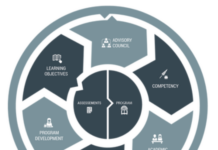




 Dr. Tony Bates is the author of eleven books in the field of online learning and distance education. He has provided consulting services specializing in training in the planning and management of online learning and distance education, working with over 40 organizations in 25 countries. Tony is a Research Associate with Contact North | Contact Nord, Ontario’s Distance Education & Training Network.
Dr. Tony Bates is the author of eleven books in the field of online learning and distance education. He has provided consulting services specializing in training in the planning and management of online learning and distance education, working with over 40 organizations in 25 countries. Tony is a Research Associate with Contact North | Contact Nord, Ontario’s Distance Education & Training Network.


Hi Tony – The W3C has a nice site devoted to accessibility. The link is: http://www.w3.org/WAI/
Here’s another resource on best practices that gets praise:
http://joeclark.org/access/captioning/bpoc/
Regards,
Gary
Hi Tony,
Wordpress is quite accessible even right “out of the box” – but it is also dependant on the author maintaining the accessibility standards when creating new content (ie. alt tags for images; title tags; implementation of access keys, etc.)
A free online tool you can use to check your website accessibility is achecker (http://achecker.ca) where you can choose the guidelines you wish to check against (ie. AA vs. AAA standards) – and it provides a detailed list of current issues with your site.
Another accessibility evaluation tool is WAVE (http://wave.webaim.org) and you can also download a Firefox toolbar for your browser to let you apply quick (and visual) accessibility evaluations on any given site to pinpoint areas that need remediation directly within your browser.
Hope this helps – feel free to contact me if you have any questions…
Karen
Anne Pemberton writes:
Tony,
A good place for you to start may be: https://www.ssbbartgroup.com/campaigns.php?ad=108&kw=W3C%20disabilities&gclid=CLiw87aG0qMCFUmA5QodV1g7vQ
You can also do a Google search for the W3C Guidelines, which also provide tools for you to judge your website.
One problem with the W3C guidelines is that they presume all non-disabled users are text-centric and can do without images or illustrations. You need to make your own judgements on eliminating graphics. It is better to include alt tags that tell what the image is supposed to show.
Anne
Anne Louise Pemberton
Pat Porter writes:
Rudy Sims has a great site disabilityresourceexchange.com and has set up a discussion forum on online education and accessibility (this site covers all disabilities, not only blindness).
Hi Tony,
Since they use css, blogs are already good for screenreaders, as they have defined headings, body text, etc. A few tips that are easy to follow:
Content: if you are using acronyms, try to provide the full definition as well;
Images: always put alt text (this is one of the fields that is available when you are inserting image). Be succinct in your description, No need to say “This is a photo of a boy sitting on the stairs”, but simply “a boy…”. If it is a decorative image, put a space in alt text field and the screenreader is going to skip it.
Hyperlinks: Make them short but self-explanatory. Avoid using “click here”. Instead, “visit UBC homepage for more information”, for example. Choose a template where links are not only in different colour, but also underlined, so that the colour-blind people can distinguish them.
Hope this helps,
Natasha
[…] learning and the visually impaired By Tony Bates, on August 31st, 2010 On August 23 I posted about online learning and students with disabilities. In the post, I asked readers for suggestions about how to improve the accessibility of my own site […]
[…] See also: Online learning and students with disabilities […]